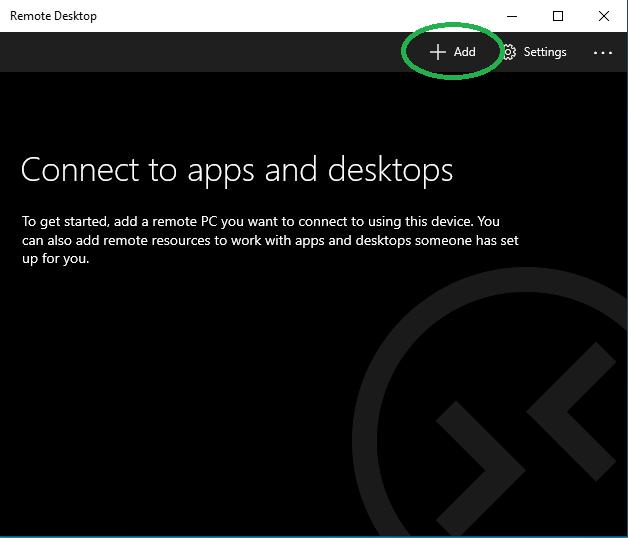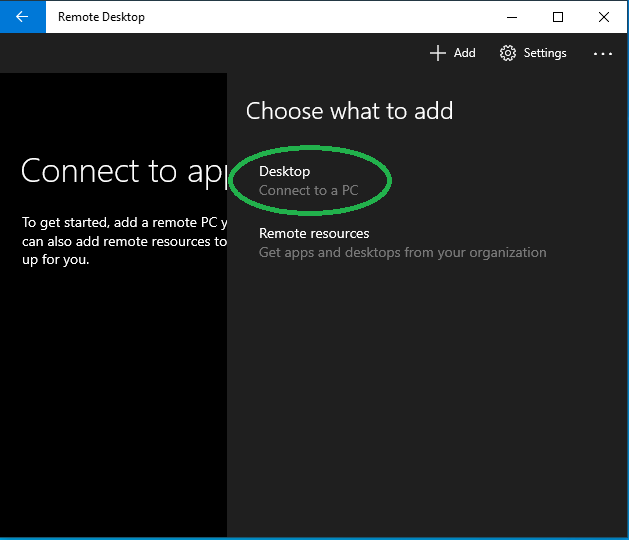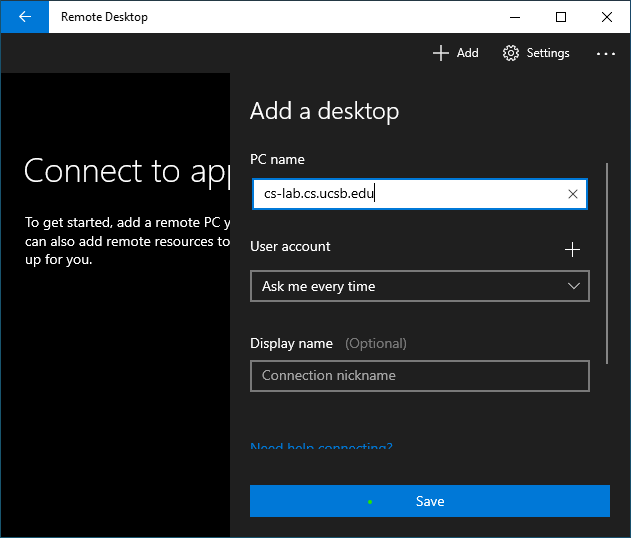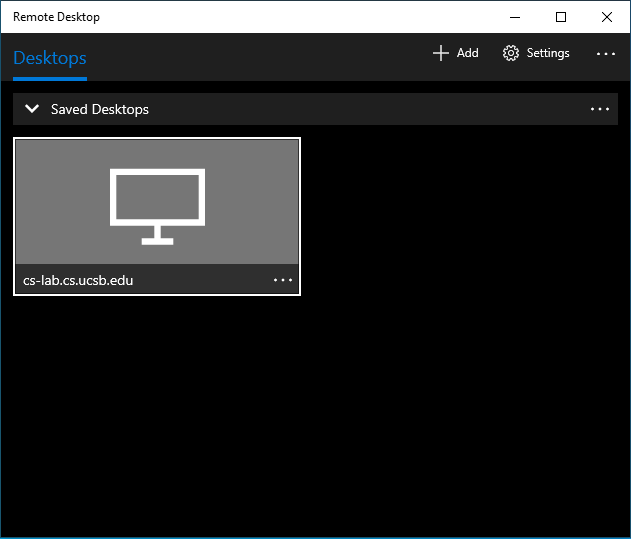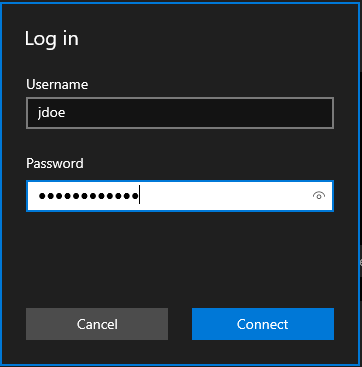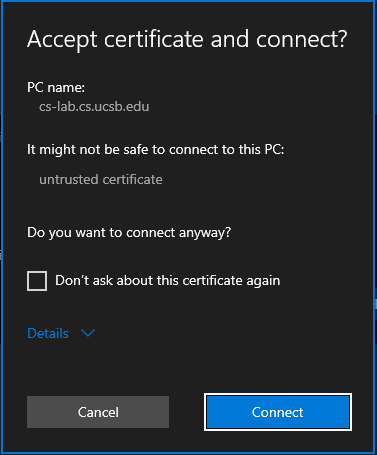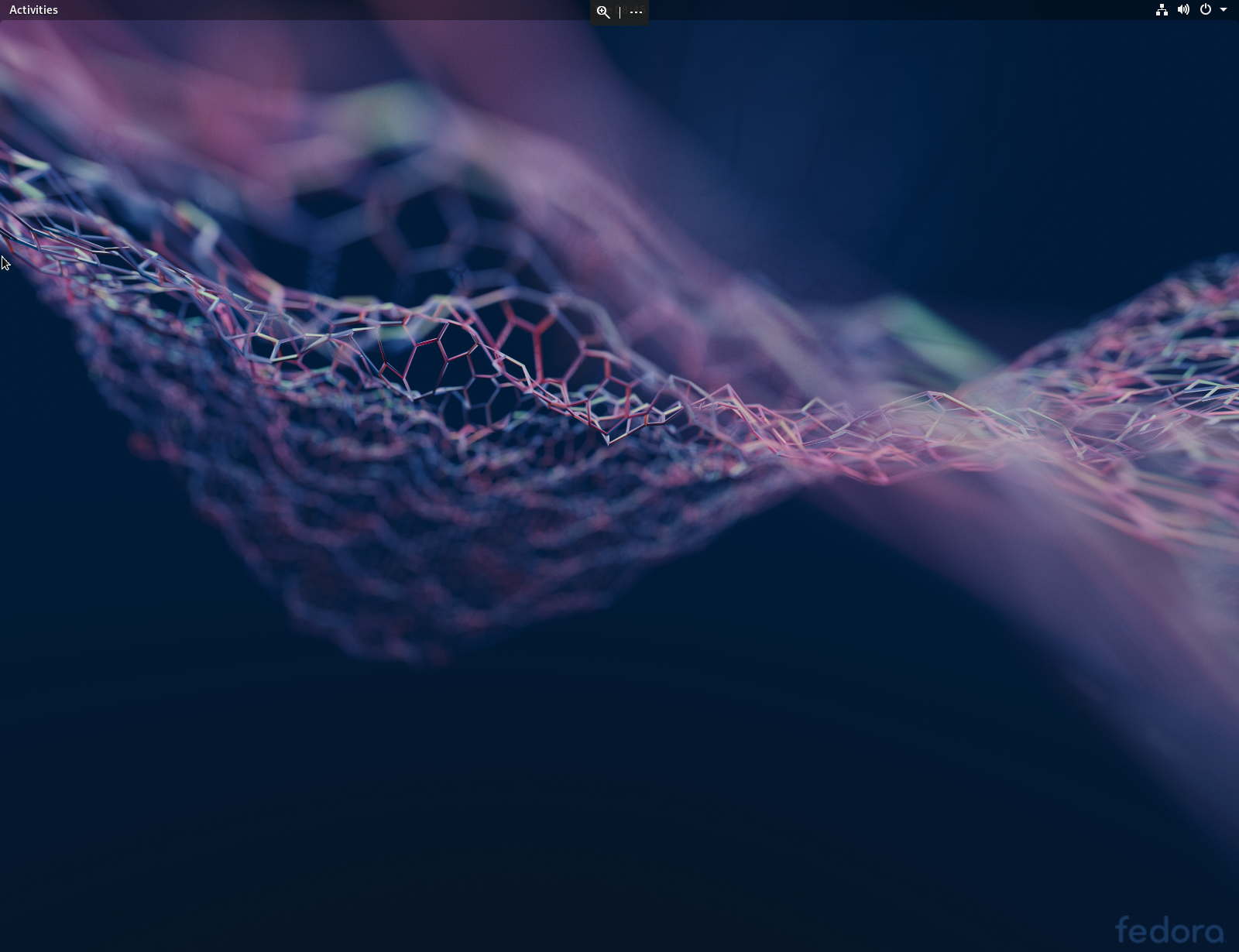(Modern Windows RDP Client)
1. While (already) connected to the UCSB VPN Network, open the Remote Desktop application on your Windows PC.
2. Click “Add” to create a new connection profile.
3. Choose “Desktop - Connect to a PC”
4. In the “PC name” field, type cs-lab.cs.ucsb.edu and then click the “Save” button. You should now see a saved profile for the connection.
5. Double-click the saved connection profile.
5. Enter your College of Engineering username and password and then click Connect.
6. Click “Connect” on the warning screen that may appear.
7. Upon successful authentication, you should be presented with a fully functional Fedora desktop.
If you are having issues using the Campus VPN, installing/configuring your RDP client, or are unable to use the remote access service, please send email to help@engineering.ucsb.edu.