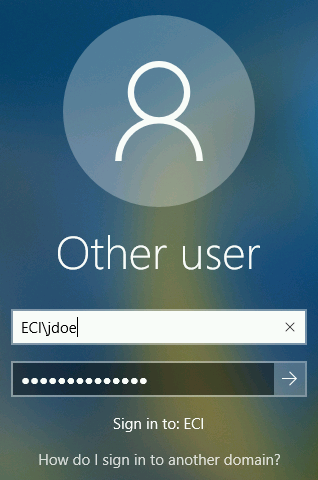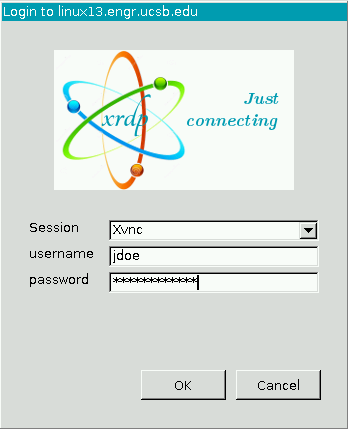1. Install the xfreerdp client. According to your Linux distro, type the following in your terminal. . .
- Redhat/CentOS/Fedora (older):
yum install freerdp - Redhat/CentOS/Fedora (newer):
dnf install freerdp - Ubuntu/Debian:
apt-get install freerdp-x11
2. Make a connection to the UCSB VPN Network.
3. After connecting to the UCSB VPN Network, a connection to an ECI Lab computer is established by entering the following in your terminal (choose Windows or Linux lab computer):
Windows Lab Computer
xfreerdp /u:<username> /d:ECI /v:eci-win-lab.engr.ucsb.edu /dynamic-resolution
(example: xfreerdp /u:jdoe /d:ECI /v:eci-win-lab.engr.ucsb.edu /dynamic-resolution)
Linux Lab Computer
xfreerdp /v:eci-linux-lab.engr.ucsb.edu +glyph-cache
4. Provide your College of Engineering username and password and then connect. . .
Windows Lab Computer
Prior to clicking the connect arrow, enter your College of Engineering username and password. The username should be in the form of: ECI\username
(preceding the username with “ECI\” ensures that the authentication domain is set correctly and is only necessary when connecting to Windows lab computers)
Linux Lab Computer
Enter your College of Engineering username and password and then click OK to connect.
If you are having issues using the Campus VPN or installing/configuring your RDP client, please consult your local IT staff.
ECE: help@ece.ucsb.edu
CHE: george@engineering.ucsb.edu