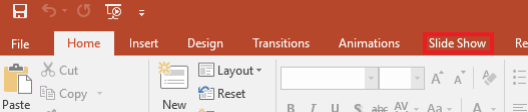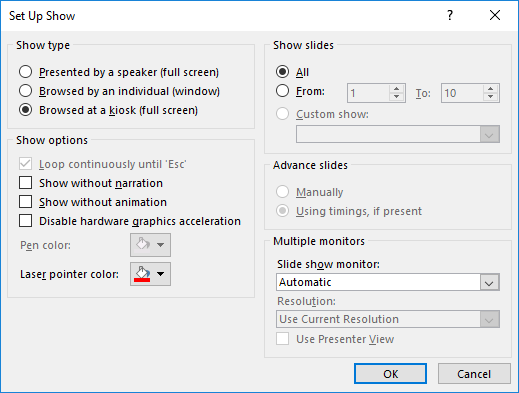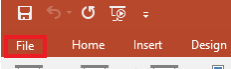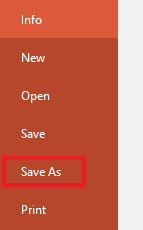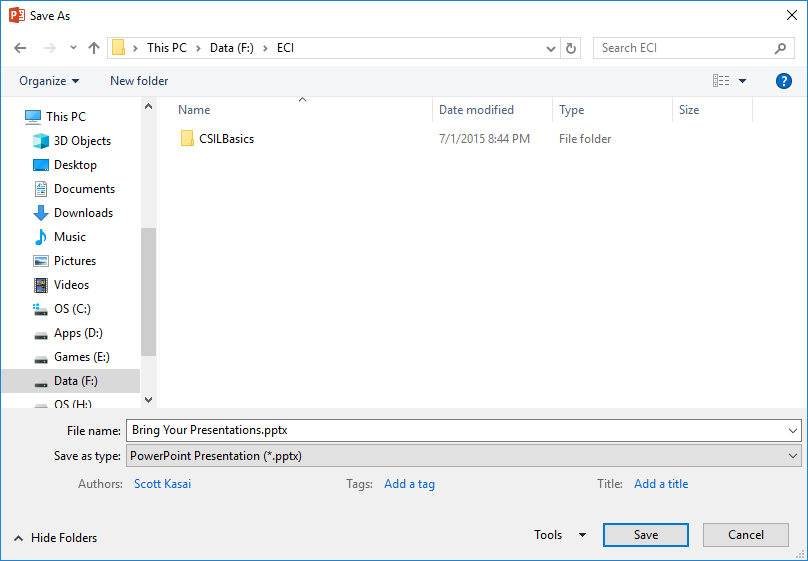How to prepare a Powerpoint for Powerpoint - Google Drive TV Presentation
Contents
Purpose
This article covers how to set up a Powerpoint Presentation for the Google Shared Drive, which then displays to the TVs.
Process
First, click on Slide Show to pull up the slide show settings...
Select Set Up Slide Show:
Select Browsed at kiosk (full screen):
Click on OK.
Next, save the Powerpoint as a Powerpoint Show. To do this, click on File.
Click on Save As:
Depending on if you are on a PC or Mac, you will want to save this locally until you have the window to save the powerpoint file:
Under Save as type, pick PowerPoint Show (*.ppsx).
Click on Save.
Please be sure to name the Powerpoint the same as what it should be for the Google Shared Drive to be used.
IE: If the file in Google Team Drive is named csppt.ppsx, the new Powerpoint should also be named csppt.ppsx and copied into the Google Shared Drive.
Recovering previous Powerpoint Presentations
In case a Powerpoint Presentation has been overwritten or modified incorrectly, you can always recover it within Google Shared Drive:
Download recent versions
You can download and keep old copies of PDF files, images, and other files stored in Google Drive.
- On your computer, go to drive.google.com
- Navigate to the Google Shared Drive (in the case of CS, it is called “CS-Displays”)
- Right click on the file you want to download
- At the top right, click More .
- Click Manage versions.
- Next to the version you want to download, click the three dots to see the download option
- To save a copy to your computer, click Download.
You can then re-upload the earlier version back up to Google Shared Drive.