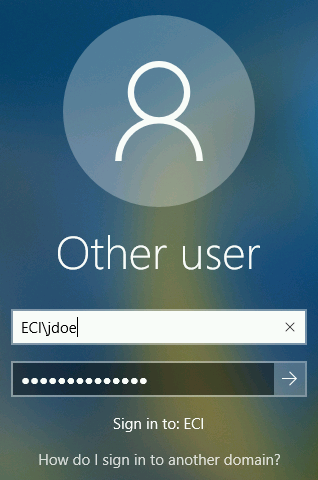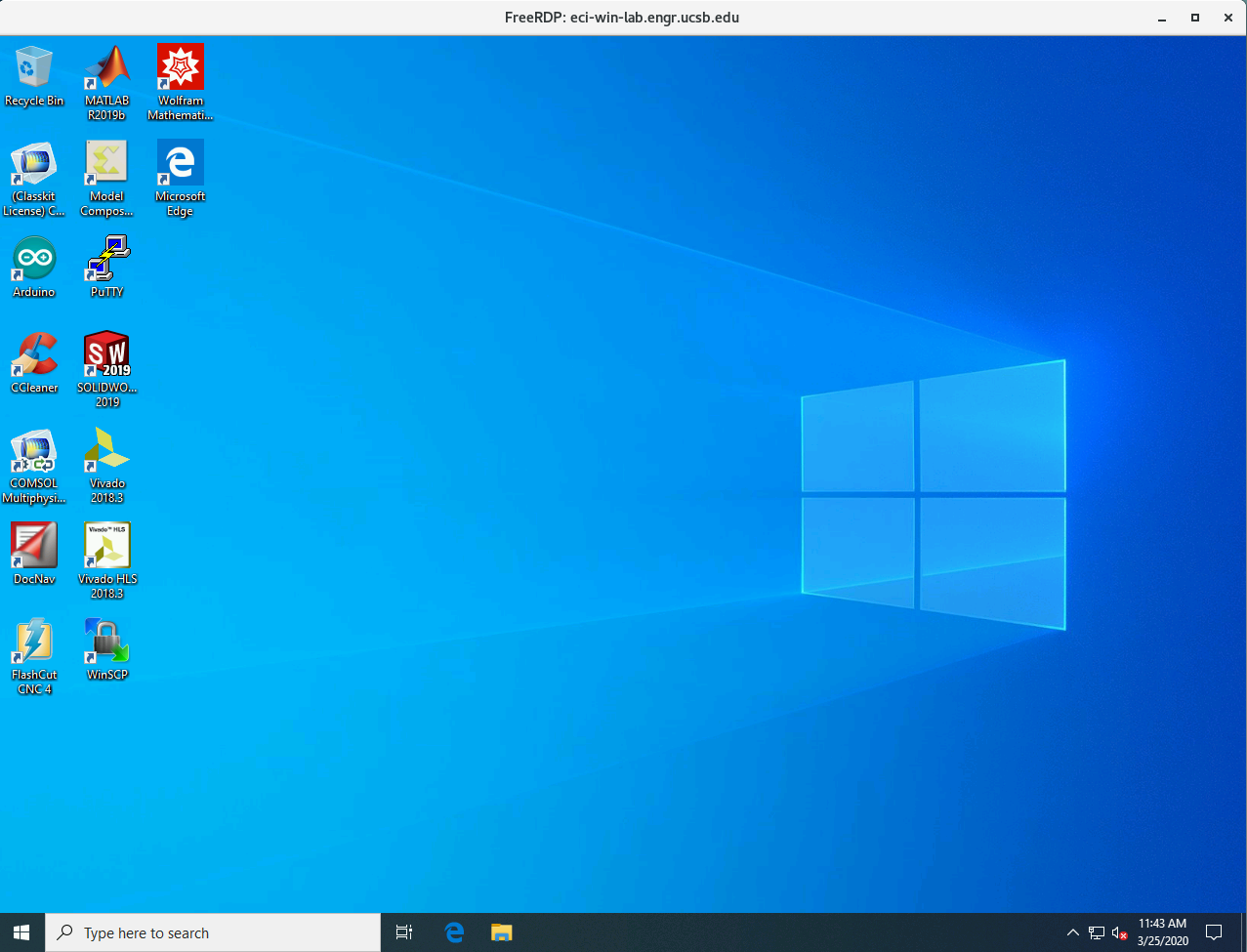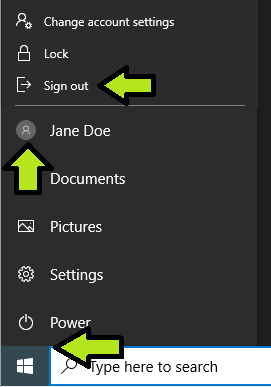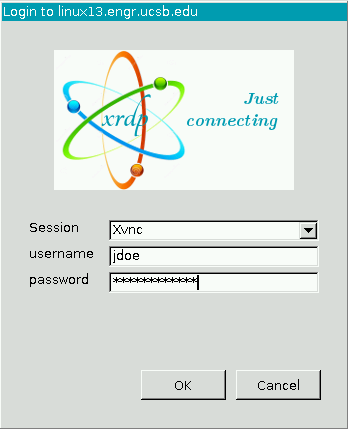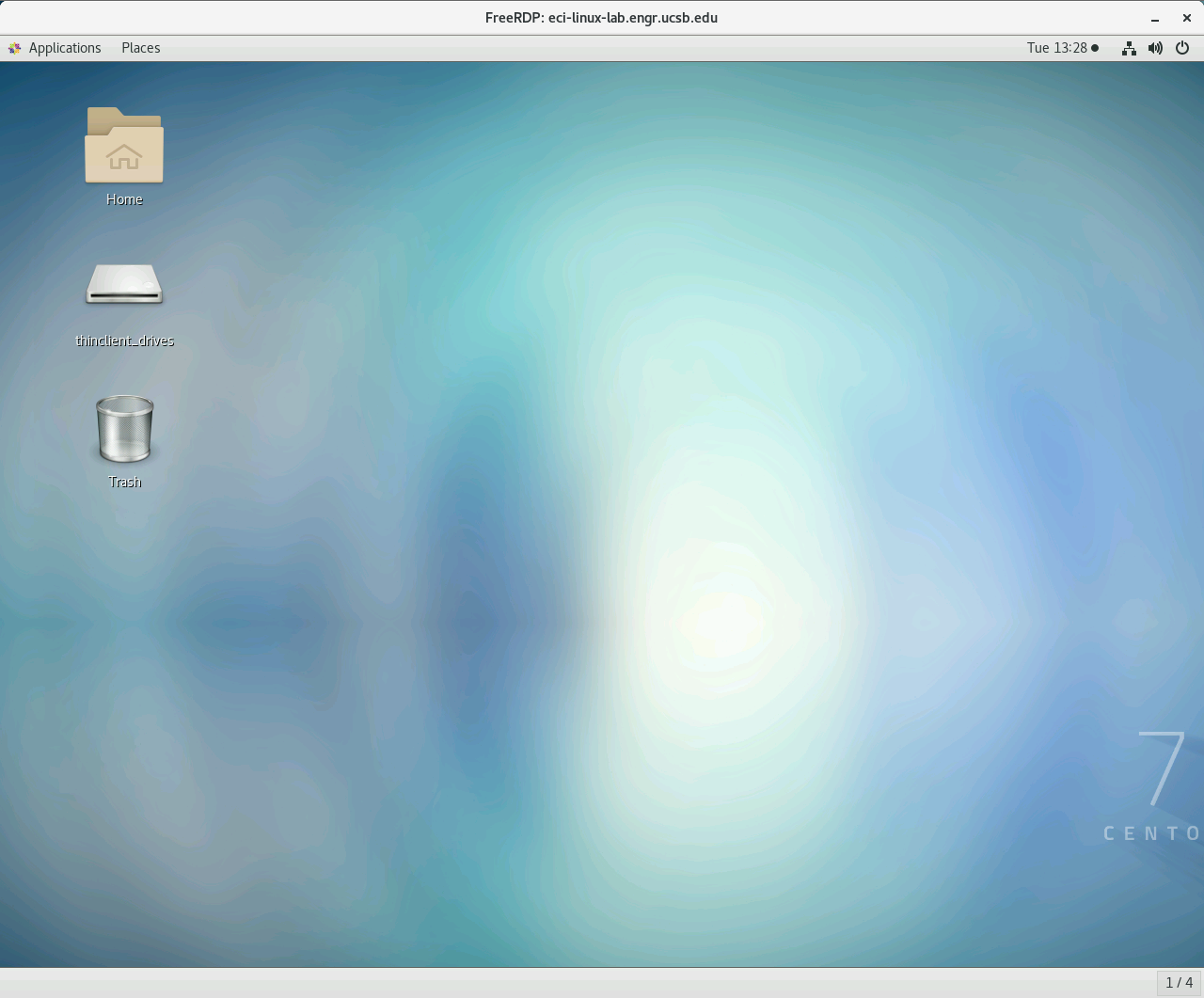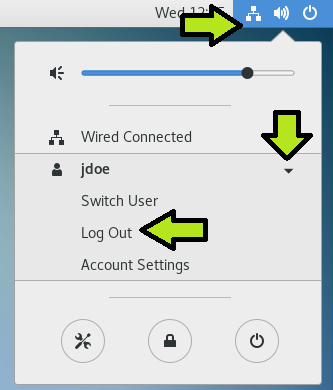1. Install the xfreerdp client. According to your Linux distro, type the following in your terminal. . .
- Redhat/CentOS/Fedora (older):
yum install freerdp - Redhat/CentOS/Fedora (newer):
dnf install freerdp - Ubuntu/Debian:
apt-get install freerdp-x11
2. Make a connection to the UCSB VPN Network.
3. After connecting to the UCSB VPN Network, a connection to an ECI Lab computer is established by entering the following in your terminal (choose Windows or Linux lab computer):
Windows Lab Computer
xfreerdp /u:<username> /d:ECI /v:eci-win-lab.engr.ucsb.edu /dynamic-resolution
(example: xfreerdp /u:jdoe /d:ECI /v:eci-win-lab.engr.ucsb.edu /dynamic-resolution)
Linux Lab Computer
xfreerdp /v:eci-linux-lab.engr.ucsb.edu +glyph-cache
4. Provide your College of Engineering username and password. . .
Windows Lab Computer
Prior to clicking the connect arrow, enter your College of Engineering username and password. The username should be in the form of: ECI\username
(preceding the username with “ECI\” ensures that the authentication domain is set correctly and is only necessary when connecting to Windows lab computers)
Please Note: These fields require your College of Engineering credentials rather than your UCSBNetID
Upon successful authentication, you should be presented with a fully functional Windows Desktop.
When finished with your remote desktop session, please log out of the remote computer (click Start → Username → Sign Out).
Note: Please do not shut off the lab computer!
Linux Lab Computer
Enter your College of Engineering username and password and then click OK to connect.
Please Note: These fields require your College of Engineering credentials rather than your UCSBNetID
Upon successful authentication, you should be presented with a fully functional Linux desktop.
Note: All installed applications can be found under "Applications" in the upper-left corner of the screen.
When finished with your remote desktop session, please log out of the remote computer (click the Power Icon in the upper-right corner, click your name, then "Log Out").
Note: Please do not shut off the lab computer!
If you are having issues using the Campus VPN or installing/configuring your RDP client, please consult your local IT staff.
ECE: help@ece.ucsb.edu
CHE: george@engineering.ucsb.edu