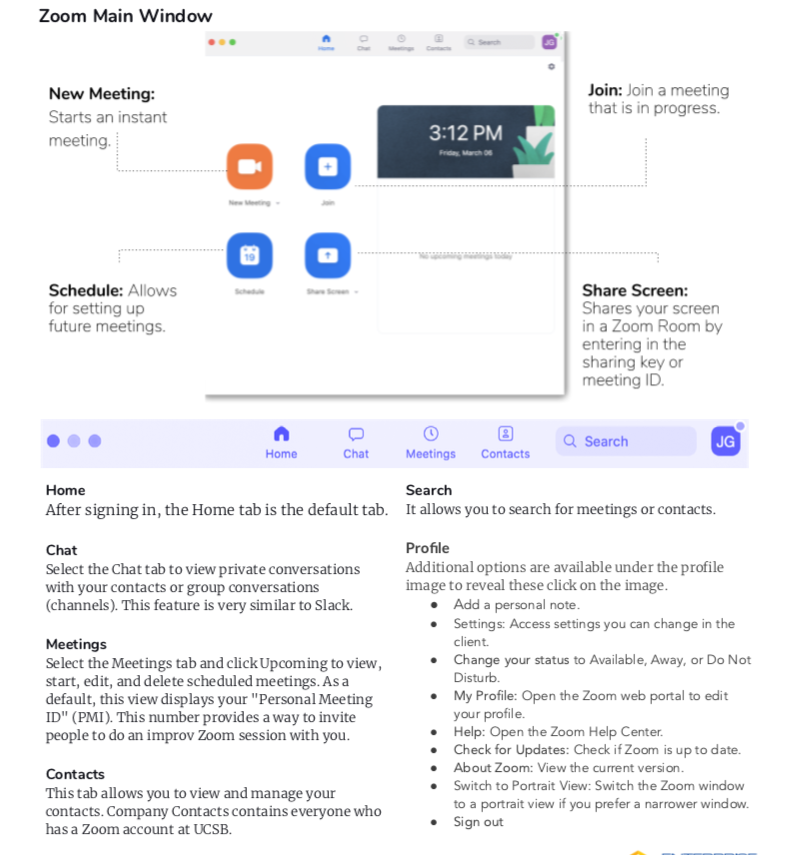Contents
| Expand | |
|---|---|
|
...
| Info |
|---|
A small reminder that the Engineering Computing Infrastructure (ECI) is not directly responsible for the Campus Zoom instance and we can only give Best Effort Support with regards to Zoom. Please also note you DO NOT need to use the campus VPN to use Zoom. For detailed help, please see https://support.zoom.us/hc/en-us or Submit a self-service request to the campus Zoom folks at: ithelp.ucsb.edu then choosing zoom as the help category. |
Zoom is a cloud-based platform for video and audio conferencing, mobile collaboration, and simple online meetings. Zoom's web-based conferencing uses high-quality video and audio and is accessible on MacOS, Windows, iOS and Android mobile devices.
...
Browser based (no hosting meetings, only joining meetings):https://ucsb.zoom.us/download
Client based (choose this if you are the one starting the meeting and inviting others): https://zoom.us/support/download
...
Quickstart PDF: ZoomInstructions.pdf
For a comprehensive list and description of controls consult the official Zoom host control guide:
https://support.zoom.us/hc/en-us/articles/201362603-What-Are-the-Host-Controls-
Hosting Securely
We are seeing various reports of uninvited folks crashing Zoom meetings they were not invited to attend. In some cases, these are simply confused people making mistakes, but there are a number of bad actors out there finding their way into legitimate public Zoom meetings and injecting extremely not-safe-for-work content into the call.
...
Use the Zoom Webinar option during setup, which gives the meeting host(s) full control of the meeting and doesn't allow
- If only the host needs to use screen sharing during a Zoom call, it is best to choose "Host Only" under "Who can share?" rather than "All Participants".
In the Zoom Settings menu you can do the following:
...