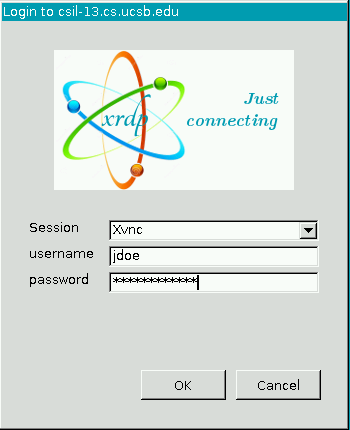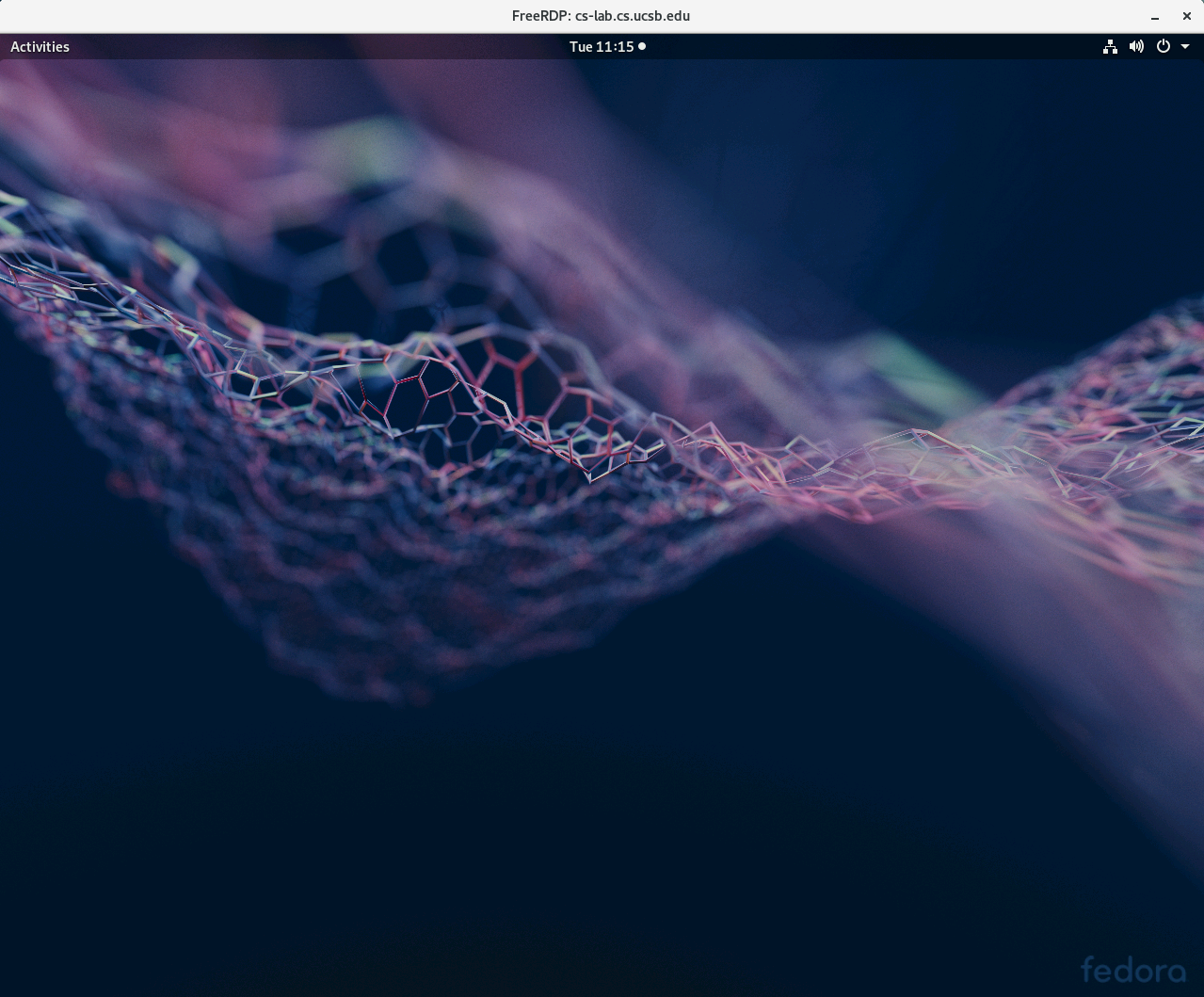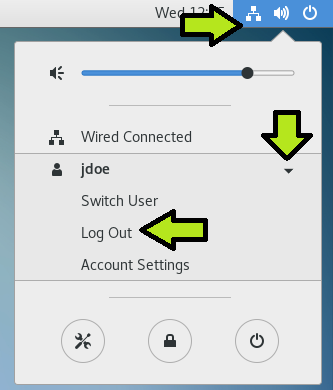CS Lab RDP Access - Linux Client
1. Install the xfreerdp client. According to your Linux distro, type the following in your terminal. . .
- Redhat/CentOS/Fedora (older):
yum install freerdp - Redhat/CentOS/Fedora (newer):
dnf install freerdp - Ubuntu/Debian:
apt-get install freerdp-x11
2. Make a connection to the UCSB VPN Network.
3. After connecting to the UCSB VPN Network, a connection to a CS Lab computer is established by entering the following in your terminal:
xfreerdp /v:cs-lab.cs.ucsb.edu +glyph-cache
4. Provide your College of Engineering username and password and click OK.
(Please Note: These fields require your College of Engineering credentials rather than your UCSBNetID)
5. Upon successful authentication, you should be presented with a fully functional Fedora desktop.
Note: All installed applications can be found under "Activities" in the upper-left corner of the screen.
6. When finished with your remote desktop session, please log out of the remote computer (click the Power Icon in the upper-right corner, click your name, then "Log Out").
Note: Please do not shut off the lab computer!
If you are having issues using the Campus VPN, installing/configuring your RDP client, or are unable to use the remote access service, please consult the FAQ and/or send an email to help@engineering.ucsb.edu.