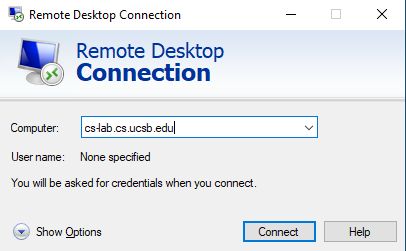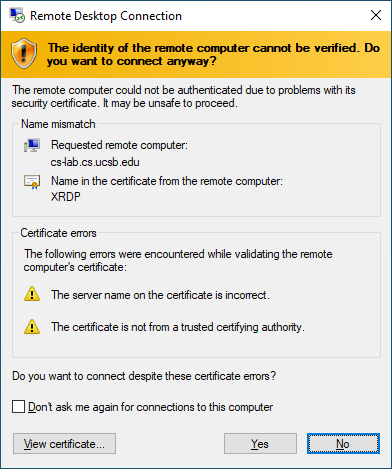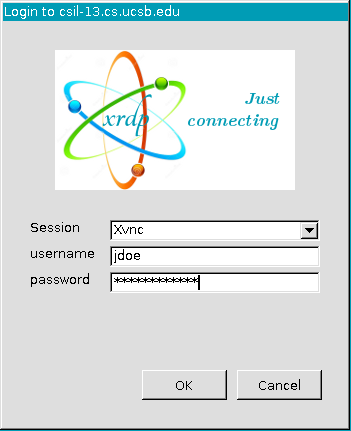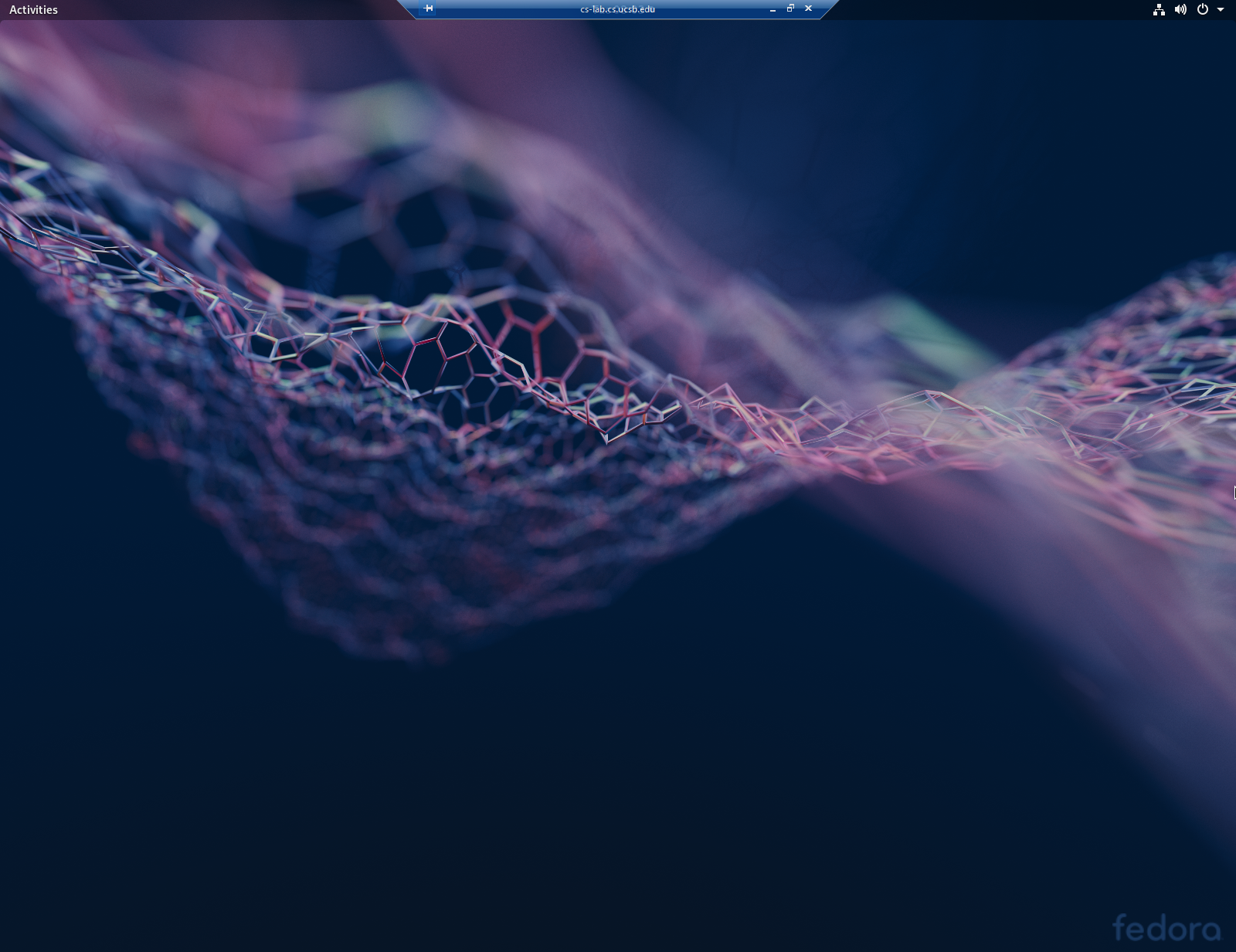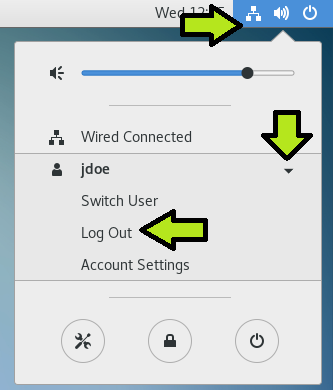CS Lab RDP Access - Windows Client (classic)
(Classic Window RDP Client)
1. While (already) connected to the UCSB VPN Network, open the Remote Desktop application on your Windows PC.
2. In the “Computer:” field, type cs-lab.cs.ucsb.edu and then click the “Connect” button.
3. Click "Yes" on the following warning. . .
4. Enter your College of Engineering username and password. Leave the Session box at “Xvnc.” Then click "OK."
Please Note: These fields require your College of Engineering credentials rather than your UCSBNetID
5. Upon successful authentication, you should be presented with a fully functional Fedora desktop.
Note: All installed applications can be found under "Activities" in the upper-left corner of the screen.
6. When finished with your remote desktop session, please log out of the remote computer (click the Power Icon in the upper-right corner, click your name, then "Log Out").
Note: Please do not shut off the lab computer!
If you are having issues using the Campus VPN, installing/configuring your RDP client, or are unable to use the remote access service, please consult the FAQ and/or send an email to help@engineering.ucsb.edu.