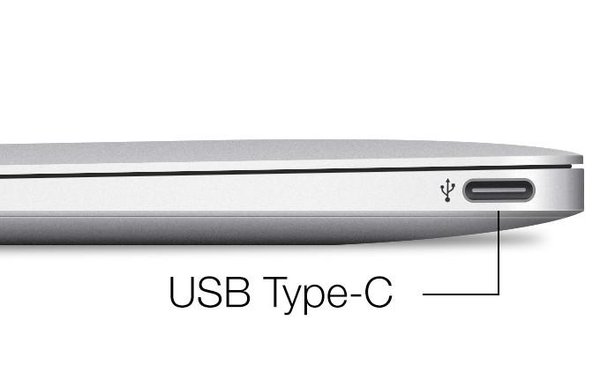PC/Windows Laptop
Content
Purpose
This is a basic recommendation for PC/Windows Laptop for any purchases with regards to a Windows based computer for UCSB usage.
General Configuration
Minimum Configuration
Here is the recommended minimum configuration in general:
Light Usage
Light Usage Configuration is generally recommended for:
Presentations
Small Demonstrations
Web Browsing
Here is what should be configured for a 3 to 5 year usage.
RAM: 8 Gigs (minimum) to 16+ Gigs (more is always better)
Hard Drive: 256 Gigs (more is always better)
Warranty for Duration of computer (3 to 5 years)
- Supported operating system such as Windows 11 or 12. Windows 7 end of life was January 14, 2020 and Microsoft now charges for upgrades from Windows 7 to 10. Windows 10 will end of life on October 14th 2025 so if you do not buy a WIndows 11 or 12 compatible computer, your computer will be insecure and will not be able to be used on any UCSB wired or wireless network in less than a year.
Long Term Usage
Long Term Configuration is meant for the following:
Personal Work Laptop
Portable Workstation (IE: Main computer usage)
Here is what should be configured for a 3 to 5 year usage.
RAM: 16 Gigs to 32 Gigs (if using RAM intensive programs like Adobe Creative Cloud)
Hard Drive: 512 Gigs to 1 Tb
Warranty for Duration of computer (3 to 5 years)
- Supported operating system such as Windows 11 or 12. Windows 7 end of life was January 14, 2020 and Microsoft now charges for upgrades from Windows 7 to 10. Windows 10 will end of life on October 14th 2025 so if you do not buy a WIndows 11 or 12 compatible computer, your computer will be insecure and will not be able to be used on any UCSB wired or wireless network in less than a year.
Warranty Requirement
Due to the way laptops are built, it is highly recommended that laptops have a Warranty to cover the expected lifetime of the computer.
Most computers have a general lifetime of 3 years, with most parts considered obsolete or not worth repairing past 5 years.
Recommended Brands
The recommended brand names you should shoot for are the following:
- Dell - Available on the UC Gateway System
- HP - Select models available on the UC Gateway System's CDWG punchout
- Lenovo- Select models available on the UC Gateway System's CDWG punchout
If you are doing research at UCSB and either you or your research group have received any State or Federal grant money, please note the following:
The National Defense Authorization Act (NDAA) §889 part B includes a prohibition against the use by any organization that contracts with the Federal government of equipment from 5 Chinese manufacturers and their subsidiaries and affiliates. The five manufacturers are:
- Huawei Technologies Company
- ZTE Corporation
- Hytera Communications Corporation
- Hangzhou Hikvision Digital Technology Company
- Dahua Technology Company
At present, personally owned devices from the above 5 manufacturers can be used on ResNet and campus wireless networks provided that the equipment is not used in any way to support research. The equipment can not be on any wired network.
Things to Consider...
Registration and Management
All "UC Owned" computers are required to have management software installed as well as campus provided antivirus. This includes grant, gift and startup funded computers. Before buying any computers with UC funds please email help@engineering.ucsb.edu so we can go through proper channels and get all required software installed, possibly out of the box at time of manufacture for some brands.
Thinbook/Ultrabooks
The design of Thinbook/Ultrabooks focus on being light and portable.
This means that anything done with these devices are meant for Light Usage expectations.
Adapters
Most Thinbooks/Ultrabooks are also not designed to have a lot of connections, such as Ethernet or convenient video outputs.
As an example:
The Dell Latitude e7470 Ultrabook has a network connection, an HDMI connector and a mini-displayport, but no VGA.
The Lenovo Yoga 720 Only has a USB 3.0 and 2 USB-C for connections, which means you need to have an adapter to hook up to any video source.
Weight
Ultrabooks/Thinbooks are made to be light, but at the sacrifice of power and capacity.
Any laptop where you may wish to have more power or capability will end up being heavier (5+ pounds) and often bulkier as well.
In General...
We recommend also considering the following:
Optional Sticker Containing Software Serial Numbers
DELL, HP, and several other brands no longer include stickers on their machines with license keys for Windows or Microsoft Office for free if said software comes with the machine.
While this information is generally included in a email at time of purchase, it is very easy to loose email, especially if machines suffer hardware issues or viral infection.
Stickers with software licensing information are generally less that $5 for all info. Depending on the brand, users may be changed $15-$50 per email to recover keys they already paid for.
Additional Power Adapters
At least 2 additional Power Adapters:
One for the Office
One for Travel
This leaves the one with the laptop as being your 'home' one to avoid having to concern yourself with plugging/unplugging the adapter all the time.
USB Ethernet Adapter
Some of the latest generation thinbook/unltralight laptops no longer include an Ethernet connection. If a wired connection is needed, it may be wise to recommend a USB Ethernet Adapter.
Port Replicator
If you plan on using the laptop as a desktop computer with Keyboard/Mouse/Monitor with it, you may find having a Port Replicator helpful in having all those connections become a single connection.
Unfortunately, since each manufacturer have different connection types, we can't recommend a particular port replicator for the PC, but you can do a Google Search to cover the needs you might have.
Video Adapters
ECI cannot always cover the various video adapters out there.
We recommend that you have video adapters to cover the kind of connections that are currently on campus:
- HDMI
- VGA
Video Adapters not Supported by most UCSB Classrooms, Projectors and Labs Below
If your computer only has the following ports, you will need an adapter
Mini - displayport: In this case, you will need to get an adapter to allow connections to screens, like Mini-Displayport to HDMI, Mini-Displayport to VGA or Mini-Displayport to DVI adapter. There are USB to VGA, USB to DVI devices, but they generally have more issues than video port to video port adapter.
Some of the newer laptops will also use USB-C, which you will need a USB-C to whatever connection you will need.
Please note that there while USB-C and Thunderbolt 3 use the same form factor and can often share adapters, they are not completely identical. Thunderbolt 3 essentially is a subset of USB-C that has duplicate pins, meaning Thunderbolt 3 can data transfer at 40 GB/S compared to USB-C's normal 20 GB/S if not providing power or provide power and 20 GB/s data transfer at the same time. Many of the cheaper USB-C adapters have a trade off between power and data transfer, meaning the more power they provide, the less data can be transferred and vice versa.