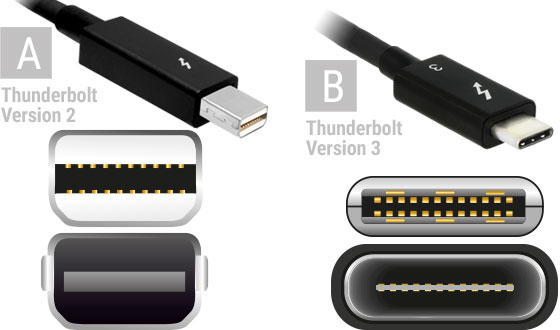Mac Laptop
Content
Purpose
This is to help provide information with regards to what should be purchased.
Where to Buy
The UCSB bookstore is an authorized Apple Dealer and repair location and all computers sold at that location get 10-20% off due to "Academic Discounts"
We recommend ALL UC owned Faculty and Staff Apple computers be purchased from the UCSB Bookstore for the following reasons:
- Its the cheapest option, cheaper than even the Apple puch-out in the UCSB Procurement gateway.
- It has the widest selection. While Apple has a online "Apple Store for Education" said online portal is limited in what is offered such as hardware customization, colors and services. The UCSB bookstore offers the full line of Apple product but with academic prices.
- All Applecare sold through the bookstore is Applecare+ which includes accident, water damage, and service fees.
- We have had issues with Apple products purchased through the regular Apple store or Apple punch-out having the regular Applecare and Apple refusing to honor warranties due to "salt air exposure" from UCSB being near the ocean.
- Additionally since the regular Apple stores are open to the public and not just UCSB community members, wait times for repairs are often 2 to 3 times as long when you take hardware to the downtown Apple Store versus having it repaired on campus.
- Applecare+ from the UCSB bookstore also offers customized time, in addition to the standard 3 year contracts, longer 4, 5, etc... year Applecare+ contracts are available.
- Devices sold through the bookstore can have certain software come pre-installed for greatly reduced cost such as anything offered through the Apple School Manager program.
- All UC owned Apple computers starting in May of 2025 will be required to be managed by UCSB's Jamf management tool, which is one of the pieces of software that can come preinstalled if the computer is ordered through the bookstore.
- Certain pieces of software are anywhere from 10-90% cheaper if purchased at time of purchase and bundled with hardware than if purchased after the fact as a stand alone software purchase.
The UCSB bookstore does sell to private individuals using personal funds, however the exact "Academic Discount" may vary.
Configuration
As of Fall 2024 Base MacOS uses 4 to 6 Gigs by itself depending on model and OS, meaning we have seen computers with 8 Gigs / GB crash from lack of RAM while only running the base OS and a single non Apple program like Google Chrome or Microsoft Office, therefore our recommended minimum if you are intending to install ANY of the software provided by UCSB or the College of Engineering is 16 GB, with more RAM always a good thing
Macbook Pro
For a 3 to 5 year run, we recommend the following configuration:
- RAM: 16 Gigs (minimum) to 32 Gigs (recommended)
- Drive: 512 Gigs
USE CASE: Standard staff and faculty use
Macbook Air
For a 3 to 5 year run, we recommend the following:
- RAM: 16 Gigs (minimum) to 24 or 32 Gigs (recommended)
- Drive: 512 Gigs
USE CASE: note taking and light video conferencing.
NOTE: Air models only come with 2 USB-C ports.
NOTE: They are NOT FULLY COMPATIBLE with any projector used at UCSB even with adapters.
If you are planning on doing heavy computation or run code for more than a few hours at a time, please do not pick a Macbook Air as cooling is insufficient to handle heavy use. Please be aware that some engineering software such as Solidworks used by Mechanical engineering cannot run on MacOS without the use of a virtual machine or bootcamp and the Macbook Air dues not have sufficient hardware to do this. If you plan on giving presentations or using 2 or more monitors, not just taking notes, please purchase a Macbook Pro 14" or larger instead of an Air, as the larger Pros come with extra HDMI and Thunderbolt 4 ports the displays/projectors can plug into as well as enhanced graphics that can drive multiple displays/projectors.
Macs running Apple Silicon have integrated CPU, GPU, and RAM on a chip and CANNOT be upgraded post purchase nor repaired in most cases if you do not get Applecare+.
The following are all macs as of Fall 2024 with Apple Silicon, non-Apple Silicon (older Intel compatible models that are not manufactured anymore but still sold) are visible after the hyperlink.
- MacBook Pro (all current models)
- MacBook Air (all current models)
- Mac Studio (all current models)
- iMac (all current models)
- Mac mini (all current models)
Apple Silicon Mac currently have the following limitations:
- They cannot use bootcamp to run windows software
- Virtualization is limited. (parallels and VMware seem to have the least issues and the most support from the software manufacturers)
- They do not support external GPUs
While many pieces of software will now run natively on M1 Chips macs or via Rosetta emulation software, that is not the same as ALL software, especially older software aimed at industry.
While not comprehensive, this article was recently updated in March 2022 and shows many pieces of software that are M1 chip compatible. https://www.macworld.co.uk/news/which-apps-work-on-m1-macs-3798238/
Reasons for the recommendations
The reason for the 512 Gig drive space, we recommend this for the long term, especially if using Apple Mail or a Mail client on the laptop for disk space concerns.
The recommendation of the Flash Storage allows for faster application startup and saving, but also allow for enough space.
256 Gig will not be sufficient for long term usage.
Minimum specs for RAM given on the Apple website for Ventura/Sonoma is for running the base operating system only.
Additional RAM is needed for other applications. Example: Office 2023 for Mac requires an additional 4GB of RAM.
Fusion Drives
At the moment, ECI cannot recommend Fusion Drives as the latest version of the Apple File Provisioning System (AFPS) has been reported as not properly supporting older Fusion Drive as a boot drive and could cause problems. Newer Fusion drives are supported by AFPS but serious issues involving reliability and heat handling have been reported. Fusion drives are no longer being offered on any hardware released after 2020, and OS support for them is expected to be discontinued in the next few years.
Turbo Boost
Please be aware that most macs have two specs for processors, the "bases spec" the machine usually runs at and the "Turbo Boost up to" spec. Turbo Boost trades number of cores being used for increased clock speed to deliver short bursts of increased processing power, such as when opening files or webpages. Due to increased voltage and hence increased heat generation, turbo boost cannot be used for long periods of time. Macs in standard laptop configuration will throttle down processing speed automatically after a few seconds to avoid damaging the CPU. Please keep this in mind when deciding which processor to purchase.
Manually disabling throttling or bootcamping the machine to run windows and failing to set the max processor speed as the "base spec" can result in damage to the CPU and is not recommended. Any type of overclock, either command line based or via third party program, to continuously run at the "Turbo Boost" speed, will void the AppleCare Warranty for the entire laptop.
AppleCare Warranty
At this time, it is highly recommended that you purchase the system with AppleCare+ Warranty for 3 or 4 years at the purchase of the hardware.
AppleCare has to be registered at purchase of the hardware as it is registered with the serial number.
If you get the AppleCare Coverage after purchase, the device needs to be certified first at the UCSB Bookstore or at a certified Apple Provider before the AppleCare can be applied.
The plus after Applecare stands for accident coverage. Due to UCSB being near the coast, Apple has historically refused to honor warranties without accident coverage, citing "salt air and water damage". All AppleCare warranties sold at the UCSB bookstore are AppleCare+
Why have Applecare Warranty
Due to the nature of Apple Devices, any hardware related issue that may arise is covered by Apple to repair or replace the unit.
ECI cannot repair Apple devices and it is faster to have AppleCare handle the issue.
The UCSB bookstore is a certified apple repair location under their Academic program and can do most repairs under the Applecare warranty. Wait times for faculty, staff and students are often a quarter of the time compared to locations open to the general public.
Recommended Peripherals
Additional Power Adapter
We recommend having 2 more power adapters should be purchased.
One for Home and one for the Office. The one that comes with the Laptop being part of your 'travel bag'.
Video Adapters
While mini display port and thunderbolt 2 share the same form factor, there are several key differences
- Thunderbolt 2 has a 20 Gbps bi-directional channel instead of 10 Gbps
- Thunderbolt 2 supports 4K video (a video format that has four times the resolution as 1080p
- Each Thunderbolt 2 port also provides up to 10 Watts of power to connected peripherals.
- Thunderbolt 3 lets you transfer data at up to 40Gbps. That's twice as fast as the 20Gbps maximum throughput speed of the fastest USB-C ports
- Thunderbolt 3 also has some added features, like the ability to charge your phone and play music at the same time. USB-C can charge or transmit data, just not at the same time.
USB-C Digital AV Multiport Adapter
If you have the most current Macbook Pro (2016-Present), which uses Thunderbolt 3 (USB-C form factor), you should have the USB-C Digital AV Multiport Adapter for use of conference rooms using HDMI connections.
USB-C VGA Multiport Adapter
If you have the most current Macbook Pro (2016-Present), which uses Thunderbolt 3 (USB-C form factor), you may want to have the USB-C VGA Multiport Adapter for use of conference rooms using VGA connections. Most conference rooms at UCSB have been upgraded to have HDMI connections, but some older projectors are still in use.
Thunderbolt 3 to Thunderbolt 2 Adapter
If you wish to keep your older Macbook Adapters, Apple sells a Thunderbolt 3 (USB-C) to Thunderbolt 2 Adapter or https://support.apple.com/en-us/111753.
StarTech.com USB C to Mini DisplayPort Adapter is another excellent option: Mfg. Part#: CDP2MDP (in UC procurement in the CDWG punchout it is labled USB C to Mini DP - 4K 60Hz with part number CDW #: 4888589 )
Amazon also sells a USB-C to Mini-DisplayPort Adapters, although make sure it is USB-C (Male Connector) to Mini-DisplayPort (Female Connector), as the search on Amazon will show other items that may not be what you are looking for.
Ethernet to USB-C Adapter
If you only need an Ethernet Adapter, you can use either
Belkin USB-C to Gigabit Ethernet Adapter - ~$35
AmazonBasics USB 3.1 type -C to Ethernet Adapter for Mac/PC - ~$18
Kanex usb-c gigabit-ethernet adapter for Mac/PC - ~$34
USB-C to USB Adapter
For most of the current Macbook Pro (2016-Present), which uses USB-C, you may need USB-C to USB Adapter cable to hook up things such as:
- Non USB-C Flash Drives
- External USB Hard Drives
- Wireless Presenter
- USB Headset
- USB Devices in general
Like most unpowered hubs, the below have more ports than can be powered by a single port on a mac. If you need multiple ports at one time and can afford a powered hub, skip down to port replicators/powered hubs.
Kanex USB-C ethernet Hub for Mac/PC ~$50 to $70
Plugable USB-C Hub 7-in-1, Compatible with Mac, Windows, Chromebook ~$25 to $38
Port Replicators (aka Powered docks)
Port Replicators are best for Office Situations where you plan on using the laptop as a workstation and would like to have all your peripherals be connected to the Macbook through 1 connection.
At the moment, some of the Port Replicators are not quite designed to support Dual Monitor setups. Please refer to the notes for more information with the respective docks.
Some mac laptops will not support two monitors connected via usb-c cable without a port replicator, but will support a pure usb-c cable to a monitor and a second usb-c to HDMI cable to a different monitor.
We recommend the following Port Replicators:
Belkin Thunderbolt 4 Express Dock
https://www.belkin.com/us/docks-hubs/thunderbolt/connect-pro-thunderbolt-4-dock/p/p-inc006/
Older versions such as the Belkin Thunderbolt 3 Express Doc (https://www.belkin.com/us/business/hubs-and-docks-for-business/docking-stations-for-business/thunderbolt-3-dock-pro/p/p-f4u097/ ) are also available. Please note the oldest versions that uses Thunderbolt 2 (mini displayport form factor instead of USB-C) are available but not recommended due to not being able to connect to any currently sold mac laptop.
- Ethernet
- 4 USB 3.0 Connections
- 1 USB-C connection (data only, cannot be used for video)
- 1 Thunderbolt 3 connection (to computer)
- Video
- Displayport (may be used at same time as Thunderbolt 3 port to give dual monitor support)
- Thunderbolt 3 (1 monitor)
OWC Thunderbolt 4 Dock (best ratings but also has a tendency to be back ordered)
OWC Provides Thunderbolt 3 and 4 Docks that can power the Macbook (https://eshop.macsales.com/shop/owc-thunderbolt-dock/) for port replication that also provides Dual Monitor Support.
- Ethernet
- 4 USB 3.1 Connections (3 in back, 1 in front)
- 4 USB-C connections ( 1 for the computer and 3 for monitors or other peripherals)
- Computer USB-C connection can charge laptops up to 60W.
- SD Card Reader
- Headphone Connection
- While available in procurement, due to popularity it is back ordered, hence why this dock is listed second instead of first. You may wish to buy direct from supplier to skip the wait.
The rough cost is ~$289
This dock can charge the Macbook Pro (2016-Present via USB-C. Do not order the older USB-C dock as it is NOT compatible with new macs
CalDigit Thunderbolt Station 4 or CalDigit Thunderbolt Station 3 Plus (TS3+)
https://www.caldigit.com/thunderbolt-station-4/
CalDigit provides a Thunderbolt Station Port Replicator
It has the following:
- Ethernet
- 2 Thunderbolt USB-C connections (In back)
- Audio In/Out on the front
- 1 USB 3.1 Connection in the front.
- 1 Displayport Connection
- 4 USB 3.1 Connections in the back
- 1 USB-C connection in back
- 1 USB-C connection in front
- SD Card Reader in the front
The TS4 is the newer of the supported docks.
The TS3+ will require a Displayport to HDMI/DVI/VGA adapter or just direct to Displayport cable and a USB-C to HDMI/DVI/VGA adapter for dual monitor output.
Provides the most types of connections but due to its complexity also has more issues than other recommended docks.
The TS3 cost roughly ~$299.00
Dual Monitor Support
Due to how Apple has designed their laptops with regards to video, there are limitations with having dual monitor support through the Port Replicator method.
On the other hand, some mac laptops will not support two monitors connected via usb-c cable without a port replicator, but will support a pure usb-c cable to a monitor and a second usb-c to HDMI cable to a different monitor.
Also, there may be limitations based on the model of the Macbook Pro (Post 2016) on the number of monitors it can support. Please refer to Apple on these limitations.
Apple Displays and Dell 2022 and newer monitors tend to have the least number of issues
Lenovo and LG displays will generally work as single displays, but may have issues with either USB ports not working on monitors or not supporting dual monitors as USB-C is NOT identical to Thunderbolt 3/4 despite having same port shape.
If you want one monitor that can be used with everything, the P2722HE and newer P2723HE is a bit expensive, has HDMI ports, Display ports, USB-C ports, ethernet and USB ports so it can be used as a hub for laptops, etc... The only downside is cost and you have to order all cables separately. For more information on monitors see Monitors