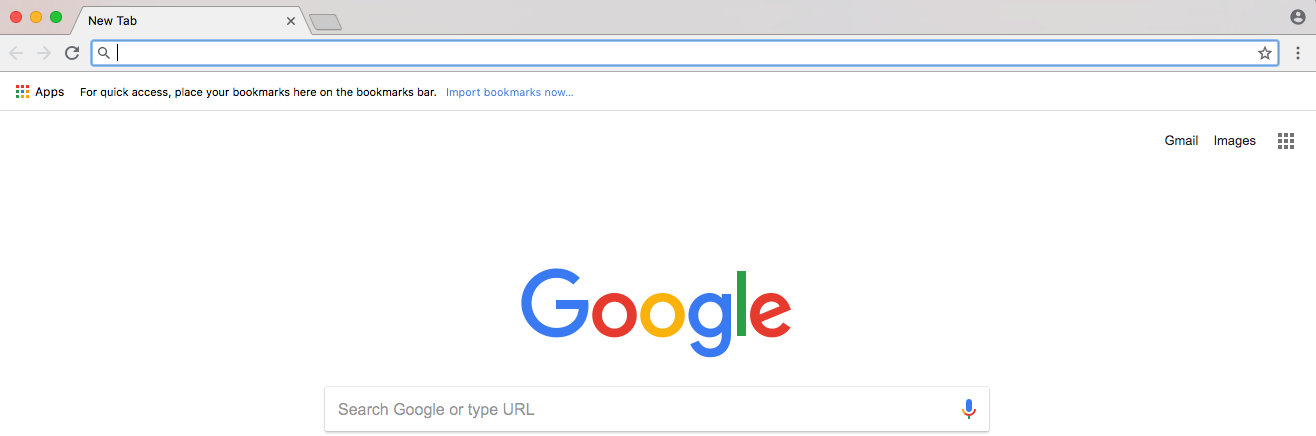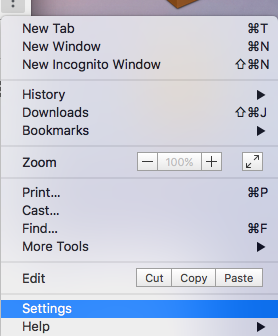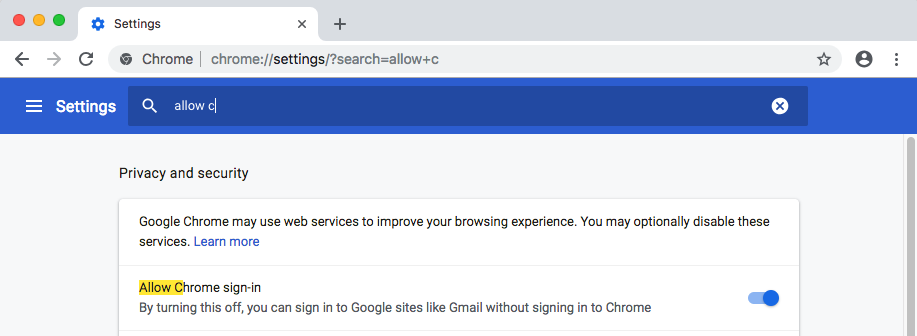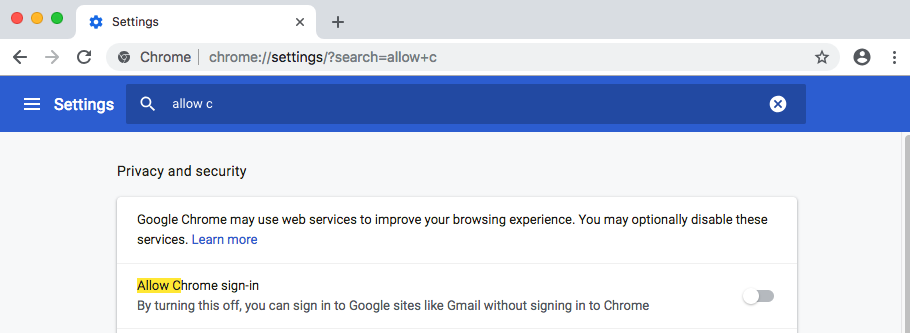How to disable Chrome automatic sign-in
Although Chrome has had a Sync option for years, it was separate from logged-in Google accounts. You could log into a Google service and not log into Chrome.
From version 69 on, every time you log into a Google property (for example, Connect/Gmail), Chrome will automatically sign the browser into your Google account for you unless you disable automatic sign-in.
Sync uploads your browser history, autofill, bookmarks, extensions, passwords, and other data to Google in order to sync your preferences across multiple devices and can be turned on and off by a user. This raises obvious security and privacy concerns on shared computers if multiple people are using the same account such as a guest login. You obviously do not want people to be able to pretend to be you, sign into your sites, see what you are doing and be able to alter stuff.
Step-by-step guide
To disable Chrome automatic sign-in
- Open chrome and click on the 3 dots in a line in the upper right hand corner
- Click Settings
- Scroll to or searching for “Allow Chrome sign-in.”
- Shift toggle to the left to turn automatic sign-in off, this will change the color from blue to grey.
- Verify that you are signed out by clicking the person icon in the top right. If you are still signed in, you will see a sign out option.
Related articles