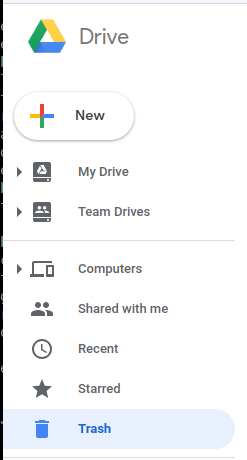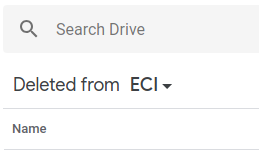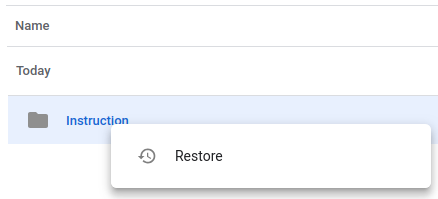Recovering a deleted file in Shared Drive
Contents
Purpose
This article is a guide on how to recover files deleted in Shared Drive.
Requirements
- File/Folder not deleted for over 25 days
- Member has Contributor, Content Manager, or Manager rights.
Process
First, log onto https://drive.google.com with your UCSBNetID@ucsb.edu and UCSBNetID Password on a web browser.
Next, click on the Trash menu on the left side
From here, click on the pull down selection on the right of Deleted from, just below the Search Drive bar in the center, select the Drive/Shared Drive you wish to recover a file from.
Below, a list of the files/folders deleted within the Drive/Shared Drive will show that you can recover.
Right click on the file/folder you wish to restore and click on Restore.
Once you click on restore, it will restore the File/Folder at the location it was deleted from.
Managers and Content Managers have the additional option of Delete Forever if the item doesn't need to be recoverable.